Sharing your content on social media is a surefire way to increase traffic to your blog or website, and help you promote your content. The problem is, most people post once, and then move on with their next article – therefore missing an awesome opportunity to continue to re-promote their still very relevant (evergreen) content.
In this post, I break down the absolutely easiest way to continually share your previous content, in a method that can take as little as five minutes a month, and bring your thousands of new visitors and shares.
Ingredients
You will need a few things before we get started.
A Buffer account
Plenty of non-time sensitive content
Wordpress (optional step)
The super-fast WordPress method
An absolutely quick way of exporting the titles and URL’s of every article you’ve ever written is the free plugin, List URLs, available for WordPress. It takes around 30 seconds to install, and then export a CSV file.

Collect all of your content
To promote your content, you will want to start by having a spreadsheet, with a column for the post title, the full URL, and related hashtags. Go through the sheet, and make sure all the encoding is right, and there are no strange characters.
Make sure this content is your best work, and is not time relevant. There is no point in promoting a blog post from two years ago, if it refers to something specific for that year, or is very out of date advice or knowledge.
For example, below is a sheet with most of the articles we’ve written for employee survey startup, 6Q. We have literally posted hundreds of articles over the last few years and most are great examples of evergreen content.

Choose the best hashtags
Hashtags, especially on Twitter, are a great way to encourage people to discover your tweets, and is a perfect method to promote your content. Tens of thousands of Twitter users every day search topics by hashtag, to find tweets and content worth engaging with.
So how do you know the best hashtags to use? I am a huge fan of Hashtagify, which makes finding appropriate hashtags very easy. You literally enter a seed keyword (in the example below, I used #contentmarketing) and then it uncovers other related hashtags that may suit.

So, we have now got a sheet with blog title, the full URL and a hashtag or two. Be careful to ensure the title and hashtags aren’t really long, as the old 140 character limit on Twitter may catch you out. Buffer will truncate the URL using your chosen URL shortener, so we can get away with lengthier lines at this point.
Prepare the file for use
Now export this sheet as a CSV (Most programs let you choose ‘Save as CSV’). You will now need to open this file in a text editor, and do two quick search and replace rules. First, remove the comma between the title and URL, and replace with a space. Next, replace the comma between the URL and hashtag, with another character space.
Save the file again, and you should end up looking something similar to the below.

Adding to Buffer in bulk
Now comes the best bit. Simply go to Bulk Buffer, connect to your Buffer account, and then upload the file. This will add these links to the end of your current schedule, so feel free to hit the Buffer shuffle button afterwards, to mix things up a bit, and promote your content along with your other content sharing.

Influencer engagement tip
If you have a file of other related articles that you’ve read and like, you can do the steps above, and append by @[username] to share their content. I’ve done this with all of the links I have shared in my growth marketing newsletter, as a second method of uncovering great content.
By sharing other peoples content, you are raising awareness with them that you exist too – before you know it, you may end up engaging with these influencers.
Here is an example tweet, where I’ve shared other content, which appeared in my growth.email newsletter, using my own personal Twitter account.

Regularly promote your content
In a few minutes a month, I have shown you how to promote your content over and over, with little effort and for free. Add to the CSV over time, and keep using Bulk Buffer to re-upload and top up your schedule every month.
Find this article useful? If you want to show appreciation, here’s a CSV file of a handful of my articles (including this one), which I’d appreciate you using the above method to share.




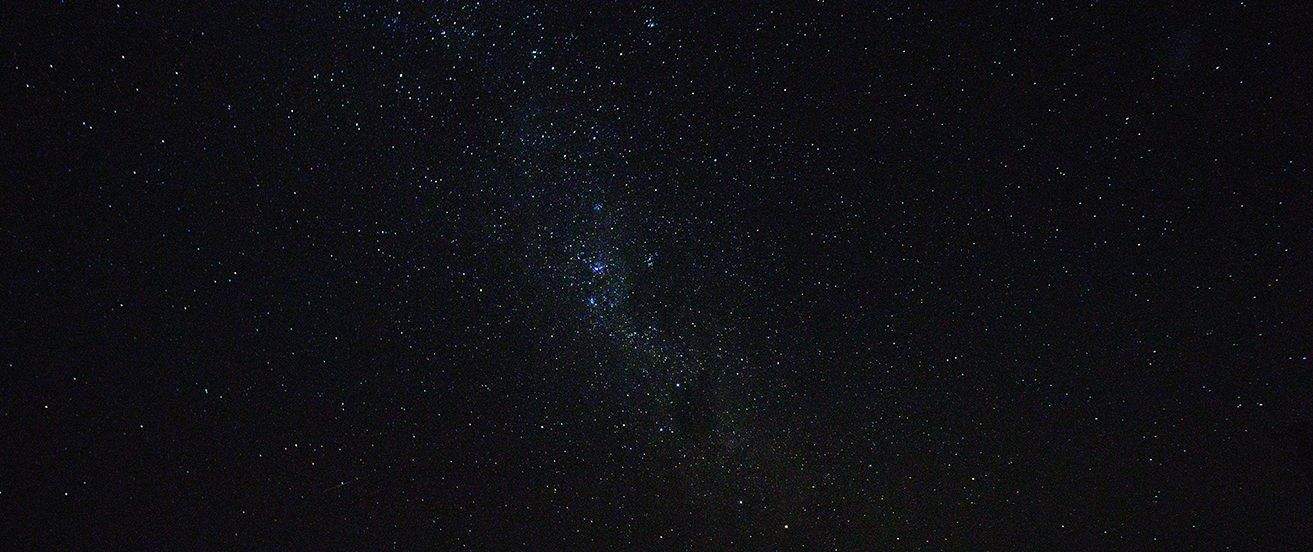


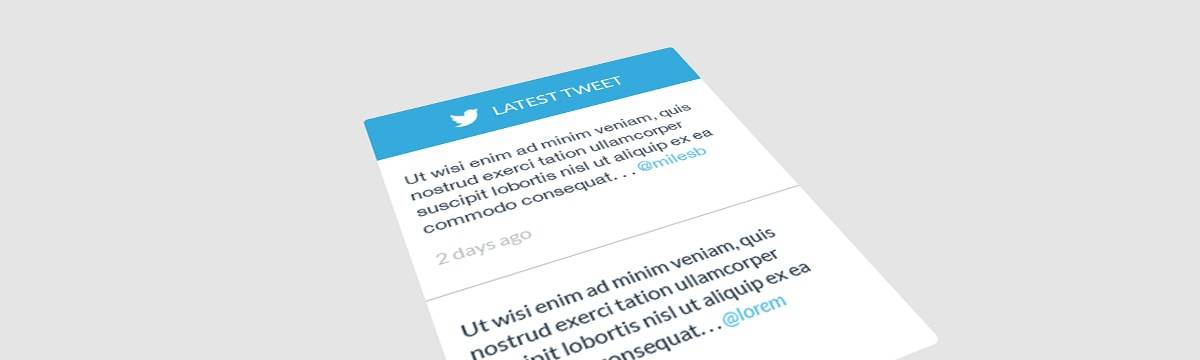

Great post Miles, with some really insightful and easy to implement ideas. I’ll certainly be using these tips with what I am doing with Task Pigeon.
Great post, thanks for sharing your knowledge and experience